GitLab Integration Steps
GitLab Cloud Integration Steps
GitLab can be integrated in two ways
1.OAuth
Connecting via OAuth is the fastest and easiest method to connect your GitLab with AnalyticsVerse. Just click on the connect button on the integrations page.
It will open a new window and prompt you to login into GitLab if not already logged in. Then it will ask you to authorize AnalyticsVerse to connect to your GitLab. Just authorize here and OAuth integration for GitLab is done. You will get a response indicating whether integration was successful or not.
2. Access Token
This method should be used if there is some error with OAuth. The steps to add personal access token to AnalyticsVerse are as follows:-
Step 1: Navigate to GitLab
Step 2: In the upper-right corner of any page, click your avatar, then click Settings.
Step 3: On the User Settings menu, select Access Tokens.
Step 4: Choose a name and expiry date for the token - Set an expiry date well into the future to ensure failure-free data syncs.
Step 5: Select the scopes or permissions as shown below to grant to this token.
1.OAuth
Connecting via OAuth is the fastest and easiest method to connect your GitLab with AnalyticsVerse. Just click on the connect button on the integrations page.
It will open a new window and prompt you to login into GitLab if not already logged in. Then it will ask you to authorize AnalyticsVerse to connect to your GitLab. Just authorize here and OAuth integration for GitLab is done. You will get a response indicating whether integration was successful or not.
2. Access Token
This method should be used if there is some error with OAuth. The steps to add personal access token to AnalyticsVerse are as follows:-
Step 1: Navigate to GitLab
Step 2: In the upper-right corner of any page, click your avatar, then click Settings.
Step 3: On the User Settings menu, select Access Tokens.
Step 4: Choose a name and expiry date for the token - Set an expiry date well into the future to ensure failure-free data syncs.
Step 5: Select the scopes or permissions as shown below to grant to this token.
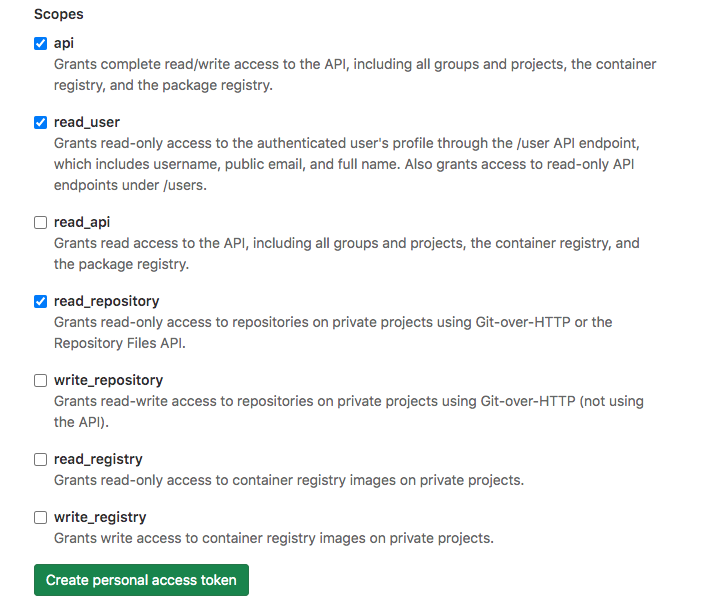
Step 6: Click the Create personal access token button and copy the token.
Step 7: Navigate back to AnalyticsVerse, paste the token in the Personal Access Token field, and click Test connection.
Click on Save if Test Connection is successful.
You will get a response indicating whether integration was successful or not.
Step 7: Navigate back to AnalyticsVerse, paste the token in the Personal Access Token field, and click Test connection.
Click on Save if Test Connection is successful.
You will get a response indicating whether integration was successful or not.
GitLab Server Integration Steps
To integrate with GitLab server you can follow the same steps as mentioned for the Access token after whitelisting our IPs to access your self-hosted GitLab instance.
For getting the IP's to be whitelisted please drop a note to support@analyticsverse.com with the subject as "GitLab server integration" and our support team will help you with the required details.
For getting the IP's to be whitelisted please drop a note to support@analyticsverse.com with the subject as "GitLab server integration" and our support team will help you with the required details.
If you have any further queries or need help, please reach out to our support team.
Trusted by 400+ high-performing engineering teams
Don't Take our Word for it.
See AnalyticsVerse in Action for Yourself
Start Your Free Trial
No Credit Card Required
Upto 28 days free trial
Upto 1 year historical data
All features included






